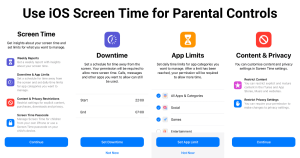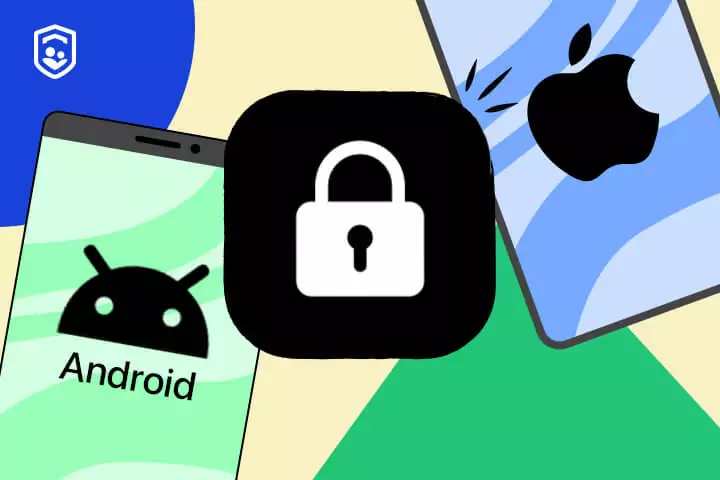
Are you a parent concerned about your child’s screen time and access to inappropriate content on their iPhone? Well, look no further. The lock screen on an iPhone can be a powerful tool to help you set up parental controls and ensure your child’s safety in the digital world.
But how exactly can you do that? In this discussion, we will explore the various ways you can utilize the lock screen to restrict apps, monitor screen time, limit communication, and customize settings for your child’s specific needs.
So, if you’re ready to take control and create a safer online environment for your little one, let’s dive in.
Setting up Parental Controls on the Lock Screen
To set up parental controls on the lock screen, you can easily customize the settings to restrict access to certain apps and features on your child’s iPhone. This is a great way to ensure that your child only has access to age-appropriate content and protects them from potential dangers.
To get started, go to the Settings app on the iPhone and tap on Screen Time. From there, tap on Content & Privacy Restrictions and enable it. You’ll then be prompted to create a passcode that only you know. This passcode will be required whenever someone tries to change the settings or access restricted apps.
Once the passcode is set, you can customize the restrictions to your liking. For example, you can block certain apps or limit the amount of time your child can spend using certain apps. You can also block explicit content or restrict in-app purchases.
It’s important to regularly review and update these settings as your child grows and their needs change. By setting up parental controls on the lock screen, you can have peace of mind knowing that your child is using their iPhone in a safe and responsible manner.
Restricting Apps and Content on the Lock Screen
Customize the lock screen settings on your child’s iPhone to restrict access to specific apps and content.
By doing so, you can ensure that your child only has access to age-appropriate and educational material.
To begin, go to the ‘Settings’ app on the iPhone and select ‘Face ID & Passcode’ or ‘Touch ID & Passcode’, depending on the device. Enter your passcode to proceed.
Next, scroll down and locate the ‘Allow Access When Locked’ section. Here, you can toggle off certain features such as Siri, Today View, and Control Center to prevent your child from accessing them without your permission.
Additionally, you can restrict specific apps by going to ‘Settings’ and selecting ‘Screen Time’. From there, tap on ‘Content & Privacy Restrictions’ and enter your passcode. Under the ‘Allowed Apps’ section, you can choose which apps your child can access from the lock screen.
Monitoring Screen Time on the Lock Screen
Keep track of your child’s screen time directly from the lock screen of their iPhone. Monitoring screen time is an essential aspect of parental control, and now it’s easier than ever. With the latest iOS updates, Apple has introduced a feature that allows parents to view their child’s screen time activity right from the lock screen. This means you no longer have to unlock your child’s device or access their settings to monitor their screen time.
By simply glancing at the lock screen, you can see how much time your child has spent on their iPhone throughout the day. This feature provides a quick and convenient way to stay informed about their digital habits. It allows you to keep tabs on their usage patterns and identify any excessive or concerning behavior.
In addition to viewing the total screen time, you can also see which apps they’ve been using the most. This feature provides insights into their app preferences and helps you understand where their time is being spent. By monitoring their screen time on the lock screen, you can initiate conversations about healthy device usage and encourage them to engage in other activities.
Monitoring your child’s screen time on the lock screen is a valuable tool for promoting digital well-being. It empowers parents to make informed decisions and guide their children towards a balanced and healthy relationship with technology. Take advantage of this feature to create a safe and responsible digital environment for your child.
Limiting Communication With Contacts on the Lock Screen
By extending the capabilities of the lock screen, you can now take control over who your child can communicate with on their iPhone. This feature allows you to limit communication to specific contacts, ensuring that your child only interacts with trusted individuals.
With the increasing concerns about online safety and the need for parental control, this option provides a valuable tool for managing your child’s communication.
To enable this feature, go to the Settings app on your child’s iPhone and select ‘Screen Time.’ From there, tap on ‘Content & Privacy Restrictions’ and enter your passcode. Next, choose ‘Allowed Contacts’ and select ‘Customize Allowed Contacts.’ Here, you can either manually add specific contacts or select contacts from your child’s address book. Once you have chosen the desired contacts, exit the settings, and the lock screen will now only display those approved contacts.
Customizing Lock Screen Settings for Your Child’s Needs
To cater to your child’s specific requirements, you can personalize the lock screen settings on their iPhone. This will ensure that their lock screen is tailored to their needs and preferences.
One way to customize the lock screen is by selecting a wallpaper that your child loves. Whether it’s their favorite cartoon character or a picture of their pet, having a wallpaper that resonates with them can make the lock screen more engaging and enjoyable.
Another customization option is to choose the information that’s displayed on the lock screen. You can decide whether you want to show the date, time, and notifications. If your child isn’t yet old enough to understand the concept of time, you can choose to hide the clock. Additionally, you can also choose to hide notifications from certain apps, ensuring that your child only sees the notifications that are relevant to them.
Furthermore, you can customize the control center on the lock screen. The control center allows quick access to various settings and features. You can choose which controls to include or exclude based on your child’s needs. For example, you may want to disable certain controls like airplane mode or the ability to control volume if you feel they aren’t necessary or could be potentially misused.
Personalizing the lock screen settings on your child’s iPhone is a simple yet effective way to create a more child-friendly and tailored experience. By doing so, you can ensure that their lock screen is both visually appealing and functional, making it easier for them to navigate and use their device.
Frequently Asked Questions
Can I Still Make Emergency Calls on the Lock Screen With Parental Controls Enabled?
Yes, you can still make emergency calls on the lock screen with parental controls enabled.
Is It Possible to Restrict Access to Specific Websites or Online Content on the Lock Screen?
Yes, you can restrict access to specific websites or online content on the lock screen. Parental controls on your iPhone allow you to customize which websites your kids can access, providing a safe browsing experience.
How Can I Set Time Limits for Specific Apps or Activities on the Lock Screen?
You can set time limits for specific apps or activities on the lock screen. Just go to the parental controls settings and select the app or activity you want to limit, then set the desired time limit.
Can I Receive Notifications or Alerts as a Parent Regarding My Child’s Screen Time or App Usage on the Lock Screen?
Yes, you can receive notifications or alerts as a parent regarding your child’s screen time or app usage on the lock screen. This feature helps you stay informed and manage their device usage effectively.
Are There Any Options to Track or Monitor My Child’s Location Through the Lock Screen Parental Controls?
Yes, you can track and monitor your child’s location through the lock screen parental controls on iPhone. It provides you with the option to stay informed about their whereabouts for added peace of mind.
Conclusion
In conclusion, setting up parental controls on the lock screen of your child’s iPhone is a crucial step in ensuring their safety and managing their digital activities. By restricting apps and content, monitoring screen time, and limiting communication with contacts, you can create a secure and age-appropriate environment for your child.
Customizing lock screen settings according to your child’s needs adds an extra layer of protection and allows for a personalized experience. Stay in control and give your child a safe digital experience with these lock screen parental controls.